Projects
All files in Samply are stored within projects, each with its own file structure and user access settings. Understanding projects helps you optimize your workflow.
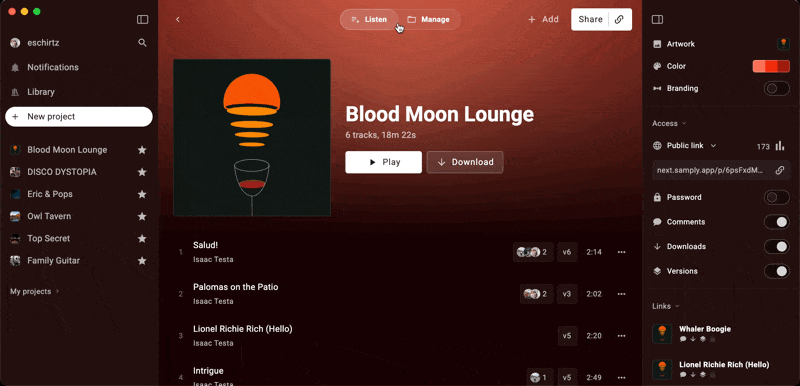
View Modes
Projects have two view modes: Listen & Manage, each suited for different tasks.
Switch between them via the Toolbar or by pressing \ on your keyboard.

Listen Mode
A clean, streamlined interface for listening—this is what listeners see when you share a Public Link.
Manage Mode
A detailed, data-rich view for organizing files, with support for customizable columns.
Data Columns
Customize column visibility based on what matters most. Tap the 3-dot menu next to the column headers or right-click to adjust settings.
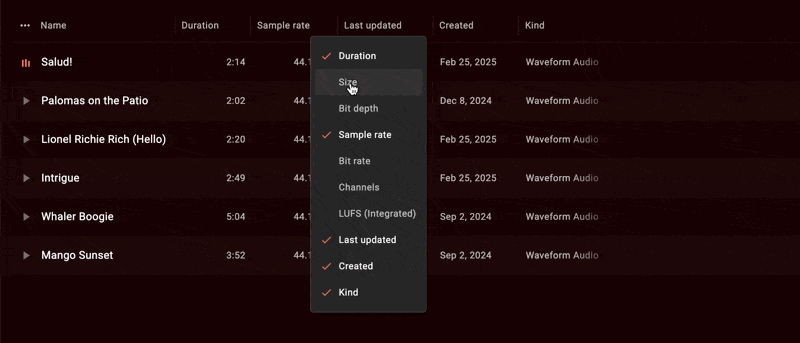
Billing & Ownership
- The project owner is the user who created the project.
- Storage usage counts toward the owner's quota.
- Ownership can be transferred to a collaborator via the Share Dialog → "Transfer ownership." The new owner gains full control once accepted.
Deleting a Project
- Right-click a project in the Library and select Delete.
- Enable Auto-Archive in the project settings to move inactive projects to archives after a set time.