Preferences
Customize your Samply experience with settings for notifications, audio, project defaults, and advanced features.
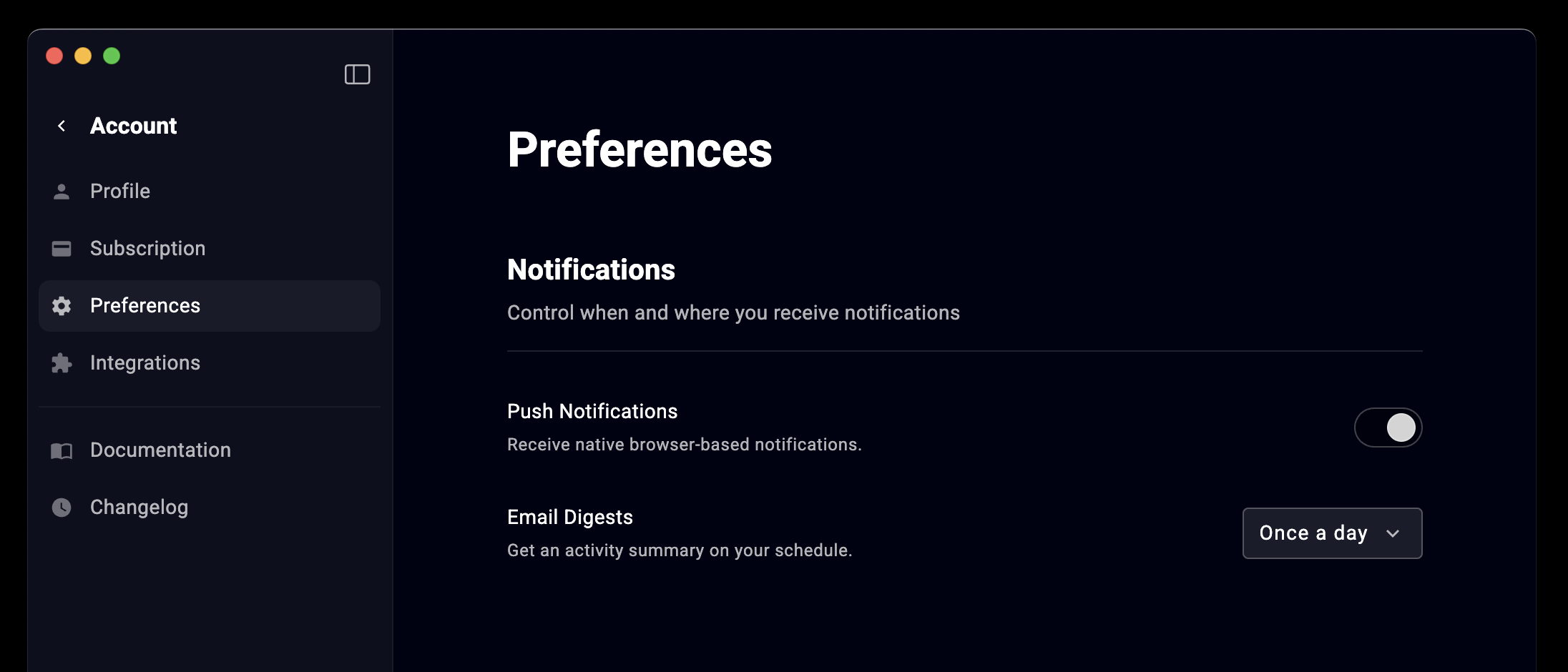
Notifications
Control when and where you receive notifications.
- Push Notifications – Enable browser-based notifications for real-time updates.
- Email Digests – Get an activity summary on your schedule (e.g., once a day).
Audio
Adjust playback quality and loudness normalization.
Note: You must be playing a track to see available audio options.
Project Defaults
Set default preferences for new projects.
- Artwork – Upload a default image for your projects.
- Sort Order – Choose the default file sorting method (e.g., Custom).
- Auto Delete – Automatically delete projects after a period of inactivity (e.g., Never).
Advanced
Additional customization options for your experience.
- Homepage – Set the default view when launching Samply (e.g., Projects).
- Drag to Stack – Enable stacking by dragging a file onto another file.
- Auto Stack – Automatically stack new files with similar names.
- Consolidate Players – Display only one player per project in the library.
- Intro Animations – Show an animation when players are first opened.
- Enable Messaging Sounds – Play a sound when receiving in-app messages.
- Formatted Links – Copy links formatted using your project title.
Beta
Experimental features that may be unstable.
- New Interface – Unifies projects & players into a single concept.
- Auto Rename – Automatically renames stack titles while preserving the original filename (restart required).
- Auto Favorite – Automatically favorites new projects for quick access.
- Sync Links – Share a link that lets multiple users listen to tracks simultaneously.
- Dynamic Backgrounds – Enable a new animation style for intros and project backgrounds.
- Custom Animations – Create custom intro animations using Rive.app.
- Samply Next – Access the latest builds (restart required, may be unstable).